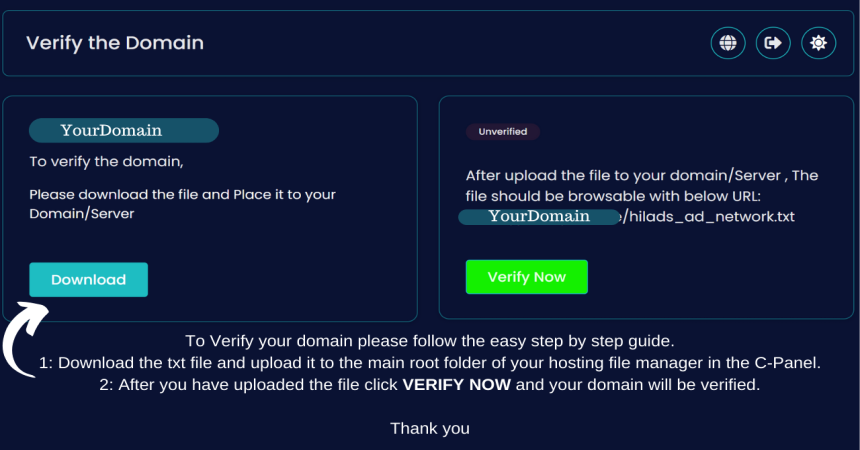How To Verify The Domain on HilAds?
To Verify your domain please follow these two easy steps.
1: Download the txt file and upload it to the main root folder of your hosting file manager in the C-Panel.
2: After you have uploaded the file click verify and your domain will be verified.
Step-by-Step Guide to Verify Your Domain on HilAds Ad Network:
Step 1: Download and Upload TXT File to Hosting File Manager
1.1. Download the TXT File:
- Access the verification section on the domain verification platform.
- Locate the option to download the verification TXT file provided by the platform.
1.2. Access C-Panel:
- Log in to your hosting account and access the C-Panel.
1.3. Navigate to File Manager:
- Inside the C-Panel, find and open the "File Manager" tool.
1.4. Locate Main Root Folder:
- Within the File Manager, navigate to the main root folder of your website. This is often the public_html folder.
1.5. Upload TXT File:
- Click on the "Upload" button in the File Manager.
- Select the downloaded TXT file from your local device.
- Confirm the upload to place the file in the main root folder.
Step 2: Verify Domain
2.1. Return to Verification Platform:
- Go back to the domain verification platform.
2.2. Click on Verify:
- Look for the "Verify" button or similar option on the verification platform.
- Click on it to initiate the verification process.
2.3. Verification Completion:
- The platform will check for the presence of the uploaded TXT file in your website's main root folder.
- Once the file is detected, the platform will confirm the successful verification of your domain.
2.4. Confirmation Message:
- You should receive a confirmation message indicating that your domain has been successfully verified.
Note:
- It may take some time for the verification process to complete. Be patient and allow the system a reasonable amount of time to recognize the changes.
- Ensure that the TXT file is placed in the correct location within the main root folder.
By following these detailed steps, you can easily verify your domain using the provided TXT file and the hosting file manager in the C-Panel.